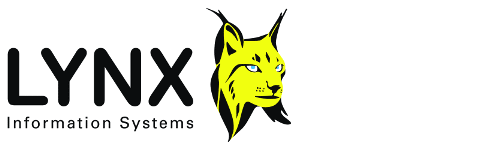
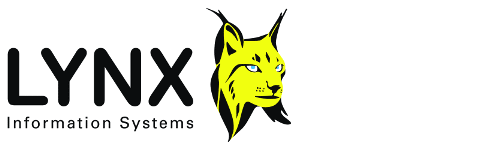
Lynx Exploration Archivist (LEA) software can be licensed in several different ways:
Back to:
A Local Licence is a single user licence, based on the fingerprint of the users workstation PC, ie the system on which the LEA application is currently running. To use a local licence, you must apply for the necessary licence file. This file, with extension .lnx, contains a set of software keys. When a program starts to run, it identifies the PC on which it is running and checks the list of licensed LEA programs If a matching key is found, then the program resumes execution. Otherwise the Local Licence check fails and the Licence Manager window is displayed.
Obtaining a Local Licence.
When an unregistered program is executed, the Lynx Licence Manager window will appear. This enables unlicensed programs to be registered by loading a licence file supplied by Lynx. To install and license your programs, proceed as follows:
- Install LEA application(s) on the computer
- Run an LEA application
- The Licence Information form (see below) will appear, with the 8 character hexadecimal system ID number displayed at the top right. (7AA06FE8 in the example below)
- Make a note of the system ID number and give it to your Lynx representative, or send it bye e-mail to licences@lynxinfo.co.uk
- Lynx will issue software licence key(s) for each LEA program you order, as a licence file with file extension .lnx.
- When you have received the licence file, run the LEA application again. When the Licence Manager window appears, press the "browse" button to locate the licence file and then press "Load" to load the new licence keys. Press "Restart" to re-run the program.
In systems having several users, who wish to use Lynx programs on more than one computer, a Network Licence can be issued. With a Network Licence, every licensed Lynx program is registered on a "server" computer in the local area network. The Lynx programs are installed on and must be run from this server. Depending on the number of workstations on the network already using a given program, registered on the server computer, permission will be granted for the program to run.
Obtaining a Network Licence:
- Install the LEA software onto the server
- Run the SERVINFO utility, from the installed LEA system directory
- Make a note of the Server ID and LynxSys Path, or press the SAVE button to save them in a text file
- Send this information to licences@lynxinfo.co.uk, by attaching the text file to an e-mail
- We will send you in return a file called LEASERVE.INI
- Copy LEASERVE.INI to the NET subdirectory of the LEA system directory
Example of SERVINFO's display:

If a program which has been licensed to run on the server fails to run, the Licence Manager screen should be be displayed with the Network Info tab enabled. The Licence check result will give an indication of the reason for failure:

Network Licence - possible reasons for failure:
- Path to server not found. User does not have read/execute access for files in Lynxsys directory
- LEASERVE.INI file incorrectly named, or not installed in the Lynxsys\NET directory
- The LEASERVE.INI file does not match the server. The LEASERVE.INI file is specific to a particular server.
- Wrong permissions for Lynxsys\NET subdirectory - this must must be read/write enabled for all users
- The program is not licensed in LEASERVE.INI
- The licence has expired
- All copies of the program are already in use.
- User does not have read/write access to Lynxsys\NET\LEAUSERS.INI file
A domain licence enables the specified Lynx applications on any PC within a named Windows domain. Domain licensing does not restrict the number of concurrent copies of any application which can run on the network, and works equally well on connected and disconnected workstations and laptops. A domain licence uses the fully qualified name of your windows domain. This is encrypted, along with the numbers of licenced programs, into a file called domain.lnx which must be present in the Lynxsys folder on any licenced PC.
The "dongle" is a hardware key containing information which enables particular LEA programs to be run when the key is plugged into the computer. Two types of dongle are available :
- Parallel port dongle - plugs into the 25 pin parallel printer port found on older computers
- USB dongle - plugs into a USB port, used on most PCs and laptops
Dongles have the advantage that Lynx software can be installed on more than one PC and will run on whichever PC has a dongle plugged into it. However, a dongle has to be sent physically to the user. Users can update an expired dongle, or to add programs to it, with the LEACfg program "Set Lynx Program Dongle" option.