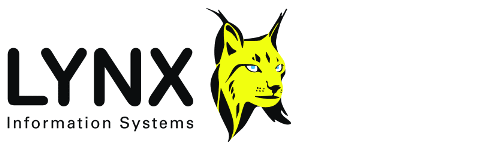
Version 1.1
The TPBasic module contains the minimum configuration of TracePrep. Together with the TPView module, the basic seismic processes provide a powerful seismic viewer, with the ability to read single or multiple trace files and display and compare sections with filtering, gain and mixing. Suggested uses for TPBasic are
Most processing begins with INFILE, which reads seismic traces from a file and passes them to the next process in the list.
A standard recursive Butterworth filter is applied to each trace in turn. Low and high cutoff frequencies are - 3dB amplitude points and the filter slopes are fixed at -12dB/Octave (minimum phase) or - 24dB/Octave (zero phase). With the BPFILT process you can
Process ID - TracePrep standard process ID
Process title - A brief description of an instance of the process
Low cut freq
(type single, limits 0.0
to 1000.0)
The low cut -3db point for the filter
High cut freq
(type single, limits
0.0 to 1000.0)
The high cut -3db point for the filter
Phase
(type option, Zero, Minimum,
)
This determines whether the asymmetric minimum phase filter is applied in
one, or two, passes. The single pass minimum phase filter results in
12db/octave slopes in the cutoff regions. For the zero phase case, the filter
is applied twice, forwards and then backwards in time, resulting in a zero
phase response with 24db/octave slopes.
Use the INFILE process for reading traces from an input trace file at the start of a processing sequence. Various input file formats can be recognised, depending on the installed version of the LEA Seismic Object and its associated SEISIO.DLL. As a minimum, INFILE will read from Lynx trace files (.TR? extension) and standard (if such a thing exists) SEG-Y files.
It is important to understand the differences between Lynx and SEGY trace file formats Remember that TracePrep uses Lynx floating point trace format internally, so even if you specify SEG-Y format for both input and output, trace header parameters may not be carried through unchanged. The Lynx(Preserve) format will "carry over" SEG-Y trace header information, but some of this information will be ovewritten by the corresponding "Lynx" header value on output.
Process ID - TracePrep standard process ID
Process title - A brief description of an instance of the process
Input file mode
(type option,
Multiple, Single )
Multiple - The input process takes the next input file
from the list selected in TracePrep's internal file list. Files can be added to
the input filelist from the main File|Select Input trace files dialogue. When
you load or save the process list, the filelist is also loaded or saved from a
separate text file, whose name is stored in the process list file. You can
change the name of the filelist file in the Options|Configure menu. This
enables the same process list to be used with different batches of input
files.
Single - Use the file selected below in the Input Filename parameter
Input filename
(type string)
The
input file to be used for processing, if Input file mode is "single". Press the
"browse" button to select either a Lynx trace file, with extension .TR0, TR1,
TR2 etc., or a SEG-Y file. At the time of writing, there is no standard file
extension for SEG-Y files, but TracePrep will by default use the sequence SG0,
SG1, SG2 etc. for the SEG-Y files generated by OUTFILE. This of course includes
the commonly used extension .SGY. If your input file has some other extension,
you can use the all files *.* option in the input dialogue box, but an error
will be generated if the selectd file turns out to be an unrecognised type.
Process traces
(type option, All,
Traces, Shotpoints)
Enables selection of the traces to be processed
All - process all traces from the input file
Traces - select a range of traces from the input file, by entering the required range in the First trace/SP and Last trace/SP fields below. The "actual" trace number in this context is the physical sequence number of the trace within the input file.
Note that using a trace range may have undesirable side effects on processes which rely on trace sequence numbers - for example when working with velocities, coordinates or other trace header data. INFILE maintains correct trace numbers in relation to the original file by calculating a new trace number for each trace, relative to the first physical trace in the input file and inserting it into the iTrLine trace header slot.
Shotpoints - select a range of Shotpoints from the input file, by entering the required range in the First trace/SP and Last trace/SP fields below.
First trace/SP
(type single, limits 1
to 100000)
If Process traces is "Range", first trace or shotpoint to
process
Last trace/SP
(type single, limits 1
to 100000)
If Process traces is "Range", last trace or shotpoint to
process
Shotpoint source
(type option,
Regular, Header)
Regular - for Lynx formats and SEGY(Lynx), the first
shotpoint and shotpoint increment, stored in the binary file header, will be
used to insert regularly spaced shotpoints into the auxiliary shotpoint slot in
the trace headers. For "pure" SEG-Y, i.e. SEG-Y files that were not written by
Lynx 3S or Exploration Archivist software, shotpoints will be copied from the
input file's trace header energy source point field (bytes 17-20 in a SEGY
trace header).
Header - shotpoints will be copied from the input file's trace header energy source point field (bytes 17-20 in both Lynx and SEGY trace header).
The n- trace mix is used for smoothing out local trace to trace amplitude variations. Each output sample is formed from a weighted sum of the corresponding input sample and the samples at the same time on the two adjacent traces. For example, in the case of a three trace mix:-.
S is the output sample
i is the trace number
j is the time index
R is the input sample
W is the
weight
The sum of the weights sum(Wi), for i = 1 to n, is 1.0, so that a set of identical traces will be unchanged in amplitude by the mix. For an n trace mix, the weights are linearly interpolated between 1.0 for the centre trace and the outside trace weight. For example, if the outside trace weight is 0.2, the weights for a 5 trace mix would be 0.2, 0.6, 1.0, 0.6, 0.2. The optimum value for the weight in a 3 trace mix usually be between 0.1 and 0.5. Below 0.1 the mixing effect is hardly noticeable. Above about 0.5 the mixing effect will appear quite strong and steeply dipping events will be heavily attenuated.
Process ID - TracePrep standard process ID
Process title - A brief description of an instance of the process (type string, )
no. of traces to mix
(type long integer,
limits 1 to 20)
see above. Will usually be 3 or 5 - if you feel that
results might be improved by mixing more traces, consider using 2 dimensional
filtering (X-T, F-K or F-X) from the TracePrep TP2DF package to apply a
probably superior 2-dimensional filter.
Outside Trace Weight
(type single,
limits 0.0 to 1.0)
The weight applied to the outside traces in the mix.
The Outfile process enables traces to be sent to a specified output file. An outfile process can be placed at any point in the process list, except as the first process. Intermediate output can be generated by placing an output process anywhere before the end of the process list.
Output file names are of the form dir\name.extension, where
directory - specifies the directory part of the filename, including
drive letter or URL
name - specifies the file's name
extension - specifies the file's 3-character extension
Process ID - TracePrep standard process ID
Process title - A brief description of an instance of the process
filename option
option(type option,
Auto,Fixed,NewDir)
The Filename option specifies the destination directory
and filename for output traces.
Auto - generate an output file name automatically, using the most recently input filename as a template and incrementing the last character of the extension by one, using the sequence 0..9, followed by A..Z. This enables 36 possible versions of the same trace file with the same name and directory. By convention, Lynx trace files use the sequence TR0..TR9..TRA..TRZ.
IMPORTANT NOTE. Auto file name generation only works when the input and output file formats are of the same type, see notes on file naming conventions, under format below.
No directory is specified and the most recent source file's name dir and extension are used to generate the new output filename. Output files will therefore be placed in the same directory as the input files. If you want to sent the output files to a different directory, set the output filename to contain a valid directory.
Fixed - a name and directory path must be specified for output filename below. Any existing file with the specified name will be overwritten.
NewDir - the name and extension for the output file are generated as in Auto option, but a new directory is specified in the Output Directory parameter below.
Fixed filename
(type string)
specifies the fixed name, directory and extension for the
output file. This is used in combination with Fixed directory path, above.
Output DirectoryEnter a directory path here. The chosen directory will be used for the output file.(awaiting modification of PrmEdit parameter editor for selection fom dialog)
Format
(type option, Lynx,
Lynx(preserve) determines the output trace
format.
"Lynx" format is Lynx's standard trace file format. Use this format if you wish to do further processing with Lynx's processing programs. Lynx format has a similar file structure to SEG-Y, but with ASCII CCard header, and trace samples either as IEEE floating point, scaled 2-byte integer or 1 byte. Trace headers carry floating point shotpoints, intersection labelling and other information which may be undefined in SEG-Y. When the input file is SEG-Y format, the output Lynx format file will have the same name as the input file, but the extension will be changed from .TRn to SGn.
Lynx(preserve) format can be used when the input file is SEG-Y format and you wish to preserve the SEG-Y header information on output, for example when handling pre-stack traces or data from stack tapes. Do not use this format for data vectorised using Lynx's SSV suite, as useful header information may be erased.
For SEG-Y format output, use the TracePrep SEGYOUT process in the TPXfer module
Sample type
(type option, Integer2,
Float4)
Integer2 format stores each trace sample as a 2-byte integer.
Float4 format stores each sample as a 4-byte floating point number. In Lynx format the samples will be in Intel ordered IEEE format. In SEG-Y, the samples will be stored as IBM 360/370 floating point format. Both these formats are more than adequate for preserving the full dynamic range of post-stack seismic data, without pre-scaling.
IMPORTANT NOTE. In Lynx integer-2 format, each trace is automatically scaled before it is written to file, in order to use the full dynamic range available in a 2 byte integer. The scale factors are stored in the trace headers, so that the traces can be rescaled to their original amplitude on reading back.
In SEG-Y format, trace samples are written to the file as 2-byte integer values, without prescaling. If you use SEG-Y 2-byte format you must pre-scale the traces before output to an RMS value of between 1000 and 2500, in orderto ensure adequate dynamic range on the output SEG-Y data.
Processing History
(type option,
None, List, Full )
enables processing history to be added to the output
files text (C-Card) header. Both Lynx and SEG-Y formats have 40 C-cards in the
header, each containing 80 characters.
None - no processing history will be added to the output file header
List - a comma delimited list of the applied process names will be added to the output file C-Card header. If the list extends beyond one C-Card, it will be continued on the next C-Card
Full - a list containing process name, description and parameter values will be added, using one C-Card for each process performed.
When the C-Card header is full (all 40 lines have information on them) no more information will be written.
In an RMS balance, each trace is scaled to a specified Root Mean Square level. Trace to trace amplitude variations are thereby eliminated, enabling the effects of fading across the section to be reduced.
Process ID - TracePrep standard process ID
Process title - A brief description of an instance of the process
Output RMS Level
(type single, limits
0.0 to 10000.0)
All traces will be "balanced" to this level
The TPBasic module has a configuration file TPBasic.INI in the Lynx system directory. No special configuration is necessary for prcesses in this module, however it can be fully customised for local language and default parameter limits by the LEACfg utility, if TracePrep is being used as part of a Lynx Exploration Archivist installation
mix buffer underflow In the MIX process, a trace buffer underflow occurred.
mix buffer overflow In the MIX process, a trace buffer overflow occurred.
Trace range error In the INPUT process, the specified trace range was invalid.
could not open input file The input file could not be opened. Check the input file's format - it may not be recognised as a trace file by TracePrep. Check that the file is not in use by another process.
input file not found the specified input file path does not exist. Review the input trace file specification.
output file not found no output file
input trace file is empty There were no traces in the specified input file
bad or missing output file directory The output file directory was missing, or inaccessible
File not found the requested file was not found
Output file initialised Message from OUTFILE or VIEWER process to indicate that the specified output file was opened. This message is written to the log file, so that you can see what output file was produced when the process is run from a trace file list
Output file open error The output file could not be opened. Possibly, the directory path is invalid, or you do not have permission to create files in that directory.
Trace file error reading trace Error on reading a trace may be due to a corrupted trace file. There may be out-of range samples in the trace, or the requested trace number does not exist. The trace file header may indicate that there are more traces in the file than actually exist.
number of traces to read Message from INFILE indicating how many traces are to be read.
Trace file error writing trace An error occurred in writing an Output trace. The trace samples may be extreme or corrupted, or the disk may be full.