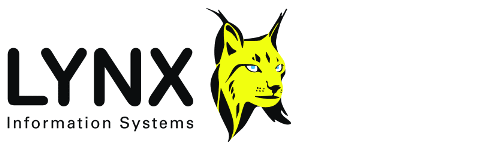
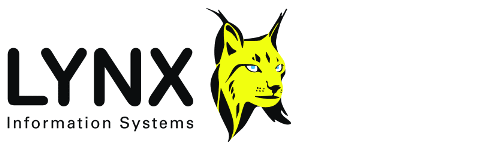
Version: 1.9
Back to
TraceDmp enables seismic files, in SEG-Y or Lynx format, to be "dumped" as an on screen display. Dumps can be exported as column or comma delimted text files. All text header and trace header fields can be modified, by re-importing data from similar text files, or by using the spreadsheet editing option. For more information about Lynx and SEG-Y trace file formats, click here.
The main features of TraceDmp are:
Seismic trace files can be opened in TraceDmp in a number of ways:
 button.
button.When a seismic trace file has been opened, TraceDmp's main window can show one of five types of dump
The display for Text and Binary file headers is fixed, but the other
three types of dump can be configured. The current dump configuration is saved
in a file called TraceDmp.tdp in your Lynx custom directory (normally
C:\User\
The main window has tabs to display the different dump types:
Text File Header
This is sometimes called the "EBCDIC header" or "C-Card header" for SEG-Y files.
This option displays the standard layout for the current file's character
header, which consists of 40 records of 80 bytes each and is ASCII characters
for Lynx format and EBCDIC for SEG-Y format.
The first five characters of each record are standard in both formats and should not be altered.
Binary File Header
This displays information from the binary header of the trace file, including the
detected SEG-Y variant, and Lynx and Revison-1 specific information.
Trace Headers
This displays information from the trace headers. Select the fields which will
appear in the trace header dump using the Dump-Configure Trace Headers
 menu option.
menu option.
Select the range and increment of traces to display using the Dump-Set Trace Range
 menu option.
menu option.
Trace Samples
This displays the trace sample values. Select the sample window and display format
using the Dump-Configure Trace Samples
 menu option.
Select the range and increment of traces to display using the
Dump-Set Trace Range
menu option.
Select the range and increment of traces to display using the
Dump-Set Trace Range  .
.
Trace Statistics
This shows statistics for the selected range of traces.
Use the
Dump-Configure Trace Statistics  menu option to determine which statistics to display.
menu option to determine which statistics to display.
The screen-shot below shows the Text Header dump of a SEG-Y file.

The screen-shot below shows the Trace Header dump of a SEG-Y file.
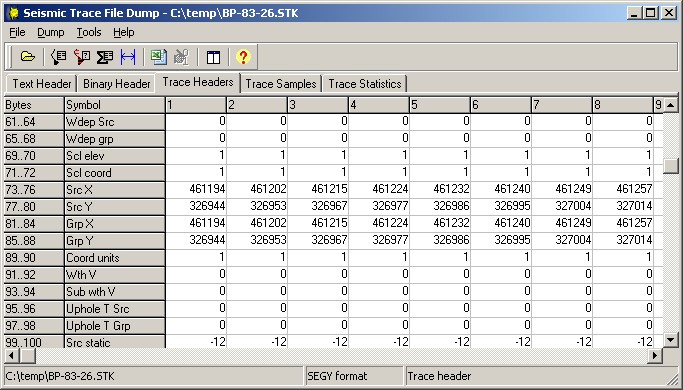
The main menu is laid out as follows:
Open

Select a trace file to dump, from the standard open dialog.
Load from CSV

The text header, or the trace headers, for the current trace file can be modified
by importing data from a CSV (comma separated value) file either exported
by the Save Dump As option, or generated in a spreadsheet
or text editor. It is advisable to make a backup copy of the trace file before using this option.
The layout of the CSV file should be identical to the corresponding dump produced by the Save Dump As option above, using the following dump parameters:
Orientation = Portrait
Output format = CSV
Headings and labels = YES
When loading Trace Headers, the left column (column A) of the spreadsheet contains header identifiers, which should match exactly those of the relevant header fields. The first row of the spreadsheet (row 1) contains trace numbers to be replaced. The trace numbers in the spreadsheet should be within the range of trace numbers actually in the trace file. You can omit any trace numbers and fields for traces and trace header values which do not need to be altered.
Note that trace headers can only be re-loaded in Portrait orientation (ie trace header fields across the page and trace numbers down the page). This is because of a limitation in Microsoft Excel of 256 columns maximum and possible problems with very long lines in comma delimited files.
Save Dump As

This enables the currently displayed dump to be saved as a text file.
The Dump Format parameter page will be
displayed, to determine the layout and format of the saved data.
Delimiter character
The character used to separate columns in each line of the output file,
when the "delimited" output format is selected above.
Column width
The width of the columns, in characters, when the "tabulated" output format option is selected above.
Headings and labels - select from:
Confirm these options and then click OK to display a standard save file dialog to select the output dump file name.

This menu option displays a dialogue box containing a standard Lynx dual list, enabling you to select the header fields you wish to display.
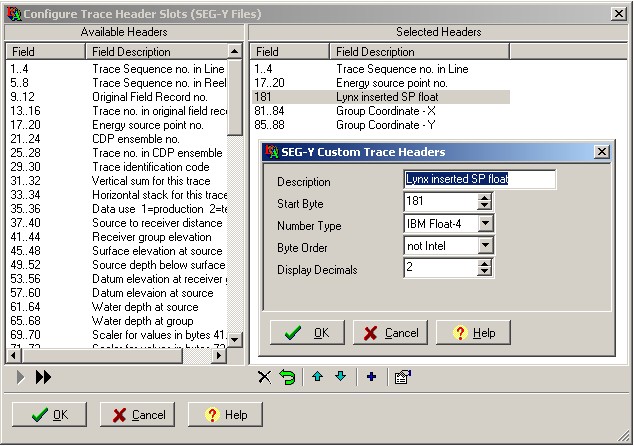
Select the required fields from the left hand list and transfer them to the right hand list,
which shows the fields to be dumped.
Lynx trace files have well defined headers, based on the SEG-Y standard.
The original SEG-Y standard defines header fields from byte 1 to 180
of each 240-byte trace header. SEG-Y Revision 1 defines additional header fields from byte 181 to 232.
The SEG-Y Lynx Variant 3 format defines an additional field at byte 233 to hold the trace
start time. These are all defined as integer values. To view non-standard fields, you can define
custom header fields to display, as illustrated in the view above. Click the Add
 button to display the SEG-Y Custom Trace Headers parameter page:
button to display the SEG-Y Custom Trace Headers parameter page:
Description - a description of the custom header field
Start Byte - the starting byte number (1-based) of the header field
Number Type - the binary format of the header field. Select from:
Byte Order - select the byte ordering for the header field. The SEG-Y standard defines all header fields and sample values should be stored in big-endian (non-Intel) byte order, however this is not always the case for non-standard fields. Select from:

This menu option displays a PRMEDIT dialog with the following options:
Sample Dump Mode - select how trace samples are displayed:
Trace number - This determines how trace numbers are written in the dump matrix. Select from:
Samples to dump - select from:
Start time msec - The time of the first sample to dump
End time msec - The time of the last sample to dump
Number of columns - Number columns of trace samples in the dump
Field Width - Field width for the sample values, characters
Display Decimals - Number of decimal places for the sample values

This menu option displays a standard Lynx dual list dialog, allowing you to select the trace statistics to display. Select from:
Set Trace Range

This shows the Select Trace Range parameter page,
enabling the first and last trace for the dump and the trace increment to be set:
Edit as Spreadsheet

This is a quick way to modify the text header or the trace headers.
When displaying these types of dump, this button exports the current display as a temporary
CSV file to a spreadsheet (Microsoft Excel and LibreOffice/OpenOffice Calc are supported).
You may alter the data, save the CSV file and return to TraceDmp by closing the spreadsheet,
at which time the saved CSV file will used to modify the trace file, duplicating the action of
Load from CSV.
 or Trace Headers
or Trace Headers
 menu options: you can only modifiy Text (EBCDIC) headers or
trace headers with this option.
menu options: you can only modifiy Text (EBCDIC) headers or
trace headers with this option. menu option. Also ensure that you export the
correct trace range and increment (you probably want to edit all traces).
menu option. Also ensure that you export the
correct trace range and increment (you probably want to edit all traces). option, and when the spreadsheet appears, modify the trace header (or C-Card value) cells to give the desired
values. Do not change the row or column headings in the spreadsheet. You can, however, delete rows or columns
which you do not wish to change.
option, and when the spreadsheet appears, modify the trace header (or C-Card value) cells to give the desired
values. Do not change the row or column headings in the spreadsheet. You can, however, delete rows or columns
which you do not wish to change.When editing trace headers in this way, remember that most trace header fields in SEG-Y and Lynx format are integers - if you put decimal points in the corresponding spreadsheet fields, this will cause a conversion error when the CSV file is read back. Note also that 2-byte integer fields have a maximum range from -32767 to 32768.
Edit Binary header

This displays a parameter page which enables limited modification of the current file's
binary header. Some of the entries on this page are "pseudo parameters", that are not
actually stored in the binary header, but are derived from it.
These parameters are greyed out in the binary header display, because changing them will cause the file to become
unreadable by Lynx software.
Client
The Client name is obtained from the EBCDIC/ASCII text header of the trace file. (can change LYNX,SEG-Y)
Profile Name
The Profile Name is obtained from the EBCDIC/ASCII text header of the trace file. (can change LYNX,SEG-Y)
Character format EBCDIC
Indicates whether the text header of the file is ASCII (Lynx format) or EBCDIC (SEG-Y).
Changing this parameter is not implemented
Trace sample interval msec
If you change this, the Time of first sample will remain the same and the Time of last sample and Time length
will change accordingly (can change LYNX,SEG-Y)
No.of samples per trace
Changing this parameter is not implemented
No. of bytes per sample
Changing this parameter is not implemented
Byte order Intel
Changing this parameter is not implemented
Samples are floating point
Changing this parameter is not implemented
Floating point format
Changing this parameter is not implemented
No. of traces in file
(type long integer, limits 1 to 32000)
This can be modified with caution for LYNX trace files: the file will subsequently
only be read up to this trace number. The extra traces will not immediately be deleted
from the disk file, but will be removed when the traces are rewritten.
For SEG-Y files this value cannot be altered, as it is calculated from the file size,
sample format and number of samples per trace.
Time of first sample
The start time of the traces (can change LYNX,SEG-Y)
Time of last sample
The end time of the traces will change automatically to reflect changes made in Time of first sample
Time length
Must be equal to the difference between Time of Last sample
and Time of first sample, therefore cannot be changed
Traces per CDP
(can change LYNX)
CDP increment
(can change LYNX)
First Shotpoint
This will not affect standard SEG-Y files, for which the First Shotpoint is not defined in the binary header. (can change LYNX)
Shotpoint increment
This will not affect standard SEG-Y files, for which the Shotpoint Increment is not defined in the binary header (can change LYNX)
Trace spacing
This will not affect standard SEG-Y files, for which the trace spacing is not defined in
the binary header (can change LYNX)
Show Preserved Headers
For Lynx Trace Files with preserved SEGY trace headers (LYNXP format), you can toggle between display of
the Lynx trace headers and the 'shadow' SEGY headers from the original loaded SEGY format.
Binary Header Repair
Rewrites the sample interval, bytes per sample and number of samples per
trace in the binary file header.
Use with care, because if any of these
three parameters are incorrectly set, the trace file will be unreadable.
The parameters determine the length in bytes of the individual seismic traces.
On a SEG-Y tape, individual traces can be of different lengths, as determined by trace header bytes:
115-116=Number of samples in this trace
117-118=Sample interval microsec this trace
In a SEG-Y disk file, to be readable by most current software, the traces should all be the same length, as determined by the binary header parameters, and the trace header values are ignored. If the traces are not all of the same length on the tape, you can still use the Lynx 3S SEGYLOAD utility to load the file in Lynx format and then convert it back to SEG-Y
To find out what value to enter as the trace length, you can use a hexadecimal dump, such as Lynx TAPEFILE to examine the file structure. Alternatively, use the Estimate trace length tool.
Binary Header Repair parameters
Sample Interval microsecs
The sample interval in microseconds for the trace samples.
Bytes per sample
Number of bytes per sample. This should be 4 for floating point, 2 for integer fixed point, or 1 for byte (Lynx format only)
Samples per data trace
This is equal to 1 + (trace length, msec)/(sampling interval, msec)
Text Header Repair
Rewrite selected Comment cards in the file's text header. Cards 1
to 8 are rebuilt using the information entered below and the C-Card 6 is
rebuilt with information from the binary header. The remaining cards 9 to 39
will be set with the correct C-Card number at the beginning and 77 blank
characters. Card 40 will be written as C40 END EBCDIC.
First C-Card to rebuild
The C-Card number of the first C-Card to rebuild.
Last C-Card to rebuild
The C-Card number of the last C-Card to rebuild
CLIENT
Enter the name to go after CLIENT on C-Card 1, maximum 20 characters
COMPANY
Enter the name to go after COMPANY on C-Card 1, maximum 40 characters
LINE
Enter the name to go after LINE on C-Card 2, maximum 20 characters
Trace Header Repair
Reset bad bytes in trace headers.
Sometimes trace headers will contain bad, non standard, or otherwise unreadable values, which may cause the whole trace file to be unreadable. This tool enables a chosen range of header bytes to be set to zero, over a chosen range of traces. You may need to reset some trace header values afterwards, but at least the trace file may be readable. Note that bytes 1..4 in each trace header will always be set to the sequence number of the trace within the file.
Start byte
The index
of the first byte in the trace header to be set to zero. Trace header indices
are 1-based.
End byte
The index of
the last byte in the trace header to be set to zero. Trace header indices are
1-based.
Start trace
The first
trace in the file, for which trace headers are to be modified
End trace
The last
trace in the file, for which trace headers are to be
modified
De-Spike
Repair out-of-range trace sample values in the file, and zero invalid data at the end
of the trace.
Clip minimum sample value to
The minimum sample value (usually a negative number) allowed in a trace.
Clip maximum sample value to
The maximum positive sample value allowed in a trace.
zero samples after end of trace
YES - if the samples per trace calculated from the binary file
header is greater than the samples per trace written in the trace header, the
trace samples will be zeroed from that point.
NO - do nothing.
Estimate Trace Length
This option is only valid for SEG-Y files.
Estimate the length
in bytes for the traces in a SEG-Y trace file, so that the binary file header
may be corrected in Binary header repair.
The file is scanned and the results of scanning the text header and trace headers are shown on a panel in the main window.
This option is only valid for SEG-Y files containing 4-byte IBM floating point samples. Every sample on every trace is checked for valid IBM floating point data. Invalid samples having impossible combinations of bits are set to zero. These errors will normally manifest themselves as exponent overflows or denormalised mantissas and are usually the result of problems with SEGY tapes, or the field tapes from which they were created. A report can be generated which lists trace numbers for modified traces and the number of samples that were set to zero.
Tile All TRACEDMP Windows 
TRACEDMP is often used to debug problems with specific files, and so it is often useful
to display the results from two or more files side by side. This tiling option will
arrange all your open TRACEDMP windows into vertical tiles on your current monitor.
Trace header field identifier not found
The trace header identifier in an input CSV file did not match the table in the program INI file.
Trace number out of range
The trace number in an input CSV file was outside the range of trace numbers in the current trace file.
CCard identifier is non numeric
The comment card identifier, column 1 in the input CSV file was non numeric
CCard number is out of range
The comment card identifier, column 1 in the input CSV file, was outside the range 1 to 40.
Cell A1 incorrect ID
When importing a CSV file, the top left cell of the spreadsheet did not contain the required
identifier string. The error message indicates the actual and required ID.
Number of columns out of range
There were too many columns in the input CSV file
Error converting data field
The data in an input CSV file were non numeric, in a field which should be numeric,
or contained a decimal point for an integer field.
Are you sure that you want to change the binary header?
Changing the binary header data can make the file unreadable. Are you sure that you want to proceed?
Trace read error
An I/O error occurred when reading from the trace file
Trace write error
An I/O error occurred when writing to the trace file
Wrong number of ini file keys
The number of key=value parameters in the program INI file [Lynx format] or [SEGY format] section was incorrect.
This error indicates that the INI file has become corrupted.
Wrong input trace format for this operation
This operation will only work on input trace files having IBM floating point samples, e.g. SEGY
See also:
Copyright © Lynx Information Systems Ltd 2013