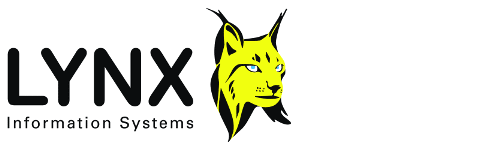
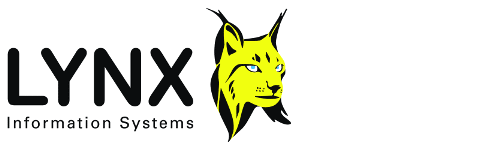
Lynx Exploration Archivist (LEA) software can be authorised for use by licensees in several different ways:
Back to:
A fixed licence is based on the fingerprint of the user's workstation PC, ie the system on which an LEA application is currently running. To use a fixed licence, you must apply for the necessary licence file. This file, with extension .lnx, contains a set of software keys. When a program starts to run, it identifies the PC on which it is running and checks the list of licensed LEA programs If a matching key is found, then the program resumes execution. Otherwise the Fixed Licence check fails and the Licence Manager window is displayed (see below).
When an unregistered program is executed, the Lynx Licence Manager window will appear. This enables programs to be registered individually, or as a group, by using licence files supplied by Lynx.To install and license your programs, proceed as follows:-
- Install LEA application(s) on the computer
- Run an LEA application
- The Licence Information form (see below) will appear, with the 8 character hexadecimal system ID number displayed at the top right. (7AA06FE8 in the example below)
- Make a note of the system ID number and give it to your Lynx representative, or send it bye e-mail to lynx@lynxuk.demon.co.uk
- Lynx will issue software licence key(s) for each system and LEA program, according to your entitlement. If only one program is to be licensed, the key will be an eight digit hexadecimal number, otherwise the keys may be stored in a licence file, having file extension LNX.
- When you have the licence file, or key code number, run the LEA application again
- For a single program, select the "program code" tag and type in the software licence key code. For multiple programs, select the "Load Licence file" tag, click "Browse" to locate and select the LNX file, then click "Load". Finally click "Restart" to close the Licence Information window and re-start application
In systems having several users, who wish to use an LEA program on more than one computer, a network licence can be issued. With a network licence, every licensed LEA program is registered on a "server" computer in the local area network. The LEA programs are installed on and must be run from this server. Depending on the number of workstations on the network already using a given program, registered on the server computer, permission will be granted for the program to run.
To obtain a network licence:-
- Install the LEA software onto the server
- Run the LEACFG utility and select the System - Show Server ID menu option
- Make a note of the Server ID and LYNXSYS path, or press the SAVE button to save them in a text file
- Send this information to lynx@lynxuk.demon.co.uk, by attaching the text file to an e-mail
- We will send you in return a file called LEASERVE.INI containing the authorisation to run the specified LEA programs.
- Copy LEASERVE.INI to the NET subdirectory of the LEA system directory, eg LYNXSYS3\NET. The NET subdirectory should have global permissions to allow all users to create, read, write, delete and modify files.

If a program which has been licensed to run on the server fails to run, the Licence Manager screen should be be displayed with the Network Info tab enabled. The Licence check result will give an indication of the reason for failure.

Network Licence - possible reasons for failure:
- Path to server not found. The user does not have read/execute access for files in the LYNXSYS directory
- LEASERVE.INI file incorrectly named, or not installed in the LYNXSYS\NET directory
- The LEASERVE.INI file does not match the server. The LEASERVE.INI file is specific to a particular server and contains an encrypted code derived from the server ID.
- Wrong permissions for LYNXSYS\NET subdirectory - this must must be read/write enabled
- The program is not licensed in LEASERVE.INI
- The licence has expired
- All copies of the program are already in use.
- User does not have read/write access to LYNXSYS\NET\LEAUSERS.INI file which is maintained by licenced programs, and stores information about the currently running programs.
Users who buy Lynx's Exploration Adviser packages will normally be issued with a Data licence. This type of licence allows a user to use an LEA application with a predefined set of data files, without the need for registering the application itself. Data licensing becomes active if a file named LMGR.INI is present in the application executable's directory. This file contains data file names and corresponding unique key codes. The licence checking procedure looks up the currently open data file name in the LMGR.INI file and, if successful, checks the identity of the data file using the key read from the INI file.
The "dongle" is a hardware key containing information which enables particular LEA programs to be run when the key is plugged into the parallel port of the computer.
The "Dongle Meter" is a hardware parallel port key which contains a preset number of "units", usually seismic traces, which are used up as traces are processed.The Dongle Meter may also act as a Dongle Key. Programs may simultaneously be protected by one of the methods above.