Version: 1.5
Back to:
TBLEDIT is a utility that allows direct editing of database tables. Tables can be opened from all databases supported by LEA applications (see Using Databases in LEA Applications - LEA Database Formats).
TBLEDIT also enables the contents of tables to be searched and printed.
Select a table to open from the File-Open menu, drag a table file from an Explorer window onto the TBLEDIT window, or specify a database and table to open on the command-line:
TBLEDIT can be run with a command-line similar to the following:
TBLEDIT [[-remote] -uCONNECTSTRING] [-pPARAMFILE] [TABLENAME]
or
TBLEDIT [-pPARAMFILE] [TABLEPATH]
where:
The optional switch -p specifies a parameter file to
load containing editing options and lookup field settings (see
Custom Lookups below).
The optional switch
-u specifies an Oracle connection string in the form
USERNAME/PASSWORD@DATABASE in the same format as used by Oracle SQL*Plus
and other Oracle utilities. You can also use default OS-user authentication if
the database is configured to accept this by using a connection string
/@DATABASE. The additional switch -remote allows you to connect
to an Oracle database when the Oracle client is not installed - in this case
the connection string should be of the form
USERNAME/PASSWORD@HOSTNAME:PORTNUMBER:SID (see
Using Databases in LEA Applications -
Oracle Connection)
TABLENAME is the name of a table, view or
synonym within the database specified above. If no CONNECTSTRING is
specified, you will be prompted with a login dialogue to connect to Oracle. The
table name should include a schema if it is not a public synonym or owned by
the specified user.
TABLEPATH is the complete path of a dBASE
database table (DBF) file.
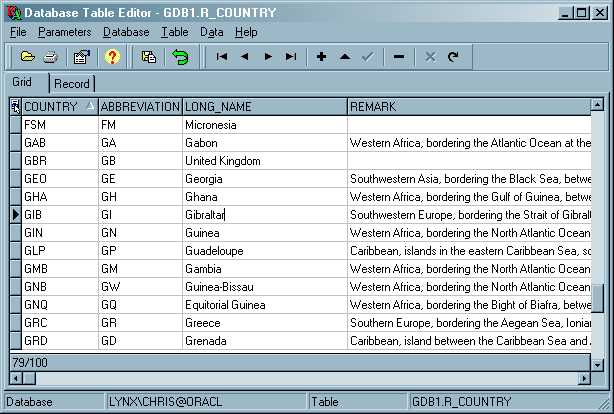
TBLEDIT displays a database table in grid or single record format. You can resize the columns to display more information on screen, re-order and hide fields (for easier editing, and printing). You can also search for specific values in fields, and (for Oracle tables only) filter the displayed records.
TBLEDIT has the following menu options:
The Grid tab displays the contents of the table in a grid. You can use the Table menu options to navigate and edit record data.
For Oracle tables/views, you can order on a column in ascending or descending order by clicking the column header. To order by more than one column, hold down SHIFT while clicking the column header. You can also filter the displayed records using the filter bar, to display only records which match some criteria you specify. Click the top-left corner of the grid to display a popup menu, and click Filter bar. Enter your filter conditions, and then right-click the top-left corner of the grid to apply your filter.
The filter bar will look something like this:
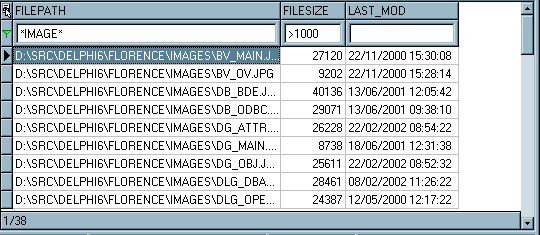
You can type expressions in the edit boxes under the column titles to filter the records displayed. Each filter statement is of the form
[RELATIONALSIGN]STATEMENT
Where RELATIONALSIGN is one of the following =, <>, <,
>, <=, >=. Omitting the sign has the same effect as using the equals
sign (=).
STATEMENT is any alphanumeric text which is of a valid data
type for the corresponding field. For string fields you can specify a filter
mask (wildcard) in the statement substituting masked characters with an
asterisk or percent ('*' or '%') symbol. To substitute a single character use
the underscore ('_') symbol.
The example displayed above limits the displayed records to those where the FILEPATH contains 'IMAGE' and the FILESIZE is greater than 1000.
The data grid also allows interactive searching for a specific record (applicable for both Oracle and dBASE tables). Click the top-left corner of the grid to display a popup menu, and click Search bar. This will display the search bar at the top of the grid. Then select the column and start typing the leading characters of the record you want to locate in the grid. The current record pointer will be moved to the nearest match found in the table.
Memo/CLOB/LONG fields will be displayed in the grid with a ... button in each grid cell. Click the button to open the memo field editor (see Using Databases in LEA Applications)
The Record tab displays a single-record view of the table. The fields are displayed vertically, in the same order as the grid columns (see the Table-Set Column Order menu option).
You can widen the edit fields by dragging the header. Memo and Oracle CLOB fields can be viewed and edited either in a separate form by double-clicking on the edit field (see the memo field editor), or in-place by clicking the Expand >> button to the right of the edit field. You can resize the in-place memo field by dragging the header and the horizontal grab-bar underneath the memo.
You can navigate and edit records in the same way as in the grid using the Table menu options.
You can create customised lookup fields with drop-down lists of available values to help when editing tables which enforce referential integrity or to standardise field values. In the Parameters-Edit menu option, set the Lookup Fields parameter to Custom, then enter the parameters for each lookup field you want to create.
This option is intended for use when the foreign key field is an identifier for a value in another table, rather than the value itself. For example, a PROJECT table may contain a field CUSTOMER_ID, which references the CUSTOMER_ID field in the CUSTOMER table, where the actual field of interest is the field CUSTOMER_NAME.
This option works with both Oracle and dBASE tables.
You can define multiple custom lookup fields for a table (up to 20 in this version of TBLEDIT). Use the standard PRMEDIT mutiple page options to navigate your lookup parameters.
Key Field - the name of the field in the current table to match in the reference table.
Reference Table - the name of the table containing the lookup values. For Oracle tables this should be of the form SCHEMA.TABLENAME. For dBASE tables this should be a complete path.
Reference Field - the name of the field in the reference table to match with the Key Field.
Result Field - the name of the field in the reference table whose values will be displayed.
Hide Key Field YES/NO - (default YES) - specifies whether the original Key Field will be hidden by default, and replaced by the lookup field, or whether both the original field and the new lookup field will be displayed.
Note: custom lookup fields are table-specific. You cannot create generic custom lookup parameters. If an error is encountered when setting custom lookups, the Lookup parameters will be reset to 'None'.
The Data-SQL Update menu option allows you to update multiple records in the table using a constructed SQL UPDATE statement.
Update Field - select the field to update from the drop-down list
Update Value - enter the new value for the Update Field.
Where Field - select the field to match from the drop-down list.
Where Operation - select the operation type for the field match:
Where Value - enter the value for the match operation - not required for IS NULL or IS NOT NULL operations.
Value 2 - enter the second value required for a BETWEEN match.
Case Sensitive - YES/NO - determines whether string matches are case sensitive.
An SQL UPDATE statement is constructed of the form
update <CURRENT TABLE> set <UPDATE FIELD> = <UPDATE VALUE> where <WHERE FIELD> <OPERATION> [<WHERE VALUE> [and <VALUE 2>]]
The Data-SQL Delete menu option allows you to delete multiple records in the table using a constructed SQL DELETE statement.
Where Field - select the field to match from the drop-down list.
Where Operation - select the operation type for the field match:
Where Value - enter the value for the match operation - not required for IS NULL or IS NOT NULL operations.
Value 2 - enter the second value required for a BETWEEN match.
Case Sensitive- YES/NO - determines whether string matches are case sensitive.
An SQL DELETE statement is constructed of the form
delete from <CURRENT TABLE> where <WHERE FIELD> <OPERATION> [<WHERE VALUE> [and <VALUE 2>]]
See also: