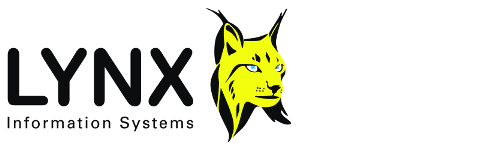
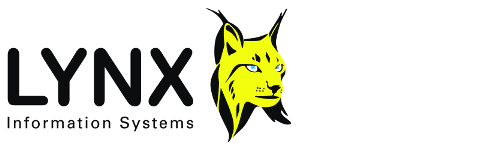
Version: 1.9
Back to:
The Lynx Launcher enables Lynx Exploration Archivist (LEA) applications to be run easily from your Windows desktop. All Lynx applications are displayed in a configurable list. The Launcher also provides access to the Lynx help system for each application, and allows users to configure "favourite" folder lists and customise applications' default settings
Every LEA program executable in the Lynx system directory (LYNXSYS) has a corresponding INI file containing run time information for the application. On startup, LAUNCHER searches the LYNXSYS directory and makes a list of the applications that it finds by extracting the relevant information from these INI files.This means that when new applications are added, they will appear in the list next time you run LAUNCHER, or when the Refresh option is used to rebuild the program list.
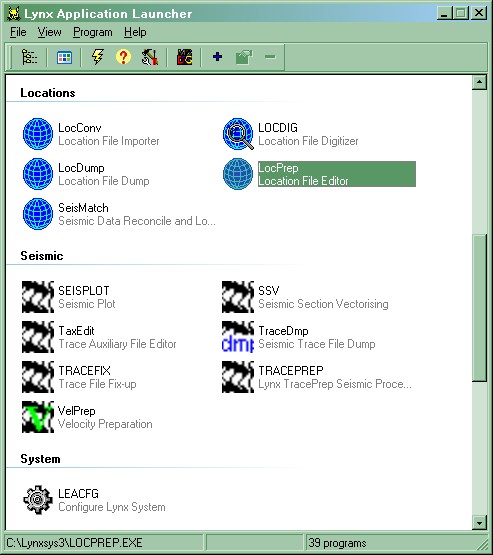
The Launcher displays a list of LEA applications and utilities. Double-click on an icon, or highlight it and select Program-Run to run the selected application.
Alternatively you can drag a file from an Explorer window and drop it on an icon in the list to open the dragged file with the selected application.
Most Lynx Exploration Archivist application programs have a corresponding INI file in the Lynx system directory. The [startup] section of each INI file contains program constants, read during initialisation, which can be edited manually, or through the LEACfg application. You can also place a customised version of any of these program INI files in your local CUSTOM directory. The settings in in these INI files will be used instead of those in the system directory
LAUNCHER's [startup] section contains the following entries:
secondary dir=2ndDir
where 2ndDir is the name of a directory, other than LYNXSYS, where LAUNCHER should search for LEA program files.This can be specified either as an absolute directory path, or relative to LYNXSYS. This directory can be used for programs which are being tested, old versions of programs which are still needed, etc.prompt to quit=0
When LAUNCHER is closed, do not display a dialogue asking the user if they really want to exit.
If this key is absent, or is set to anything other than 0, the dialogue will be displayed.clear scratch dir=1
When LAUNCHER is opened, it will delete all temporary files created by Lynx programs in your SCRATCH folder (usually c:\data\scratch) which are more than 2 days old. If this key is set to 0, temporary files will not be deleted
LAUNCHER can be used to run Lynx's 3-S MS-DOS programs. The DOS environment can be customised by editing the batch file listed by the DOSBAT key below. The following keys in LAUNCHER's [startup] section are required
MSDOS=command.com
For PCs running Microsoft Windows 95, 98 and ME, this key sets the file name of the command interpreter to use. To run MS-DOS this will be COMMAND.COM. A path specification can be included, but should not normally be needed for this file.MSDOS cmd string=/E:1000 /K
For PCs running Microsoft Windows 95, 98 and ME, this key specifies the argument string for the command processor. The default argument string is for an MS-DOS window, where /E sets the no. of bytes of environment space, used for storing path and environment varibles. /K requests the MS-DOS window to stay open. For further information, start an MS-DOS window and type
command /?MSDOS NT=cmd.exe
For PCs running Microsoft Windows 2000, this key sets the name of the command interpreter to use. This will usually be CMD.EXE. A path specification can be included, but should not normally be needed for this file.MSDOS NT cmd string=/K
For PCs running Microsoft Windows 2000, this key specifies the argument string for the command processor.DOSBAT=LauMSDOS.BAT
the name of the MS-DOS batch file to be run on opening the MS-DOS window. This file must reside in the LEA system directory (LYNXSYS for example) and accept 4 symbolic parameters:
%1 is the path for LEA system directory, eg C:\LYNXSYS
%2 is the path for 3S programs, eg 3SEXE
%3 is the drive to start in, eg C:
%4 is the directory to start in, eg \DATA\MYDIR3S subdir=3SEXE
The 3S programs must reside in a subdirectory of the LEA system directory. This is called 3SEXE by default, so that the path to the 3-S programs will normally be \LynxSys\3SEXE
The [system_programs] section of LAUNCHER.INI contains a list of "system" programs which can be added as part of the LEA setup and will also appear in the program list. The format is
NAME=path,group,title where
NAME is the program name
path is the path to the program executable. The path can be relative to the LYNXSYS directory, or any of the standard Windows directories (WINDOWS or WINNT, SYSTEM or SYSTEM32 or directories in the PATH etc)
group is the group in which the program appears
title is the program titleYou could, for example add the MS Windows calculator by inserting the line
CALC=calc.exe,system,Calculator
This error may occur during program startup. LAUNCHER cannot find any programs in the directory specified as the SYSPATH in LEASTART.INI (which can be found in your Windows directory. The SYSPATH is usually called LYNXSYS, and is usually the directory that contains LAUNCHER.EXE
This error may be displayed when you are adding a user-specified program to the list displayed by LAUNCHER with the Program-Add User Program and Edit User Program Description menu items.
You must specify a executable (EXE) file in the Program Executable Path field. If you do not specify a program title, the first part of the executable filename will be used.
This error may be displayed when you are adding a user-specified program to the list displayed by LAUNCHER with the Program-Add User Program and Edit User Program Description menu items.
The executable file path that you entered does not exist.
This error may be displayed if you attempt to remove a program from the list that is not in the User group.
The MS-DOS window failed to open. Check the settings in LAUNCHER.INI match your PC configuration. See MS-DOS window setup above