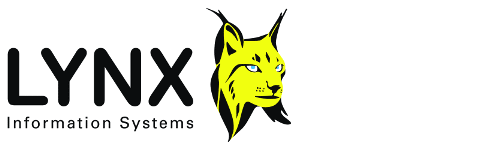
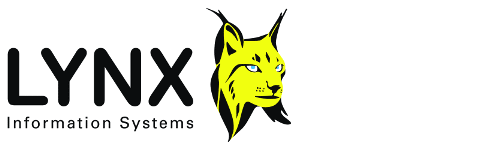
for PCs running Microsoft Windows 95/98/ME and 2000/XP
Back to:
This release of Lynx Exploration Archivist for Windows can, as before, be run together with 3-S version 19, Lynx's older MS-DOS software (not supported on Windows NT), by using the MS-DOS icon on the tool bar of Launcher, or by setting up an independent MS-DOS window. The aim is to be able to use the new LEA programs without causing problems with access to old 3-S programs, and vice versa. Pure Windows LEA programs are not a problem as they can be invoked directly from the launcher. However, some LEA programs (eg TRCPLOT) have the same names as their 3S counterparts and also run in a DOS shell - care is needed to avoid problems with conflicting paths and "screen" ( .SCR) files used by 3S19 and the .INI files used by LEA-DOS.
The software can be installed locally on a PC by running LEASETUP.EXE from the installation CD-ROM, to install the Lynx Launcher and LEA Utilities. Follow this by installing the other required LEA packages. To install LEA on a network, run LEASETUP.EXE and other package installations to install the software on the server, and then on each user's desktop, run theNETCLIENT.EXE setup to create a shortcut to the Lynx Launcher on the server, and install the required client-side files.
After installation you may need to apply to Lynx for a software licence to enable the software to run (see LEA Software Licensing).
When licensing is successfully completed, you can register LEA file types or extensions to their corresponding LEA programs using the FileReg utility from the Launcher.
LEA Version 3 is divided into packages
LEA requires a system directory, on a local or network disk which contains the program executable files .EXE, the intialisation files .INI, and other system information and help files. For Release 3, this will usually be C:\LYNXSYS3 when the software is installed locally.
LEA applications use a local directory to store temporary files and act as the default data directory. This will usually be C:\DATA
When installed on a network, LEA applications can use a network user directory to store settings for individual users independent of each client workstation.
These directories are set in the LEA system file LEASTART.INI, which must be present in either the LYNXSYS directory, or the Windows directory (usually either C:\WINDOWS or C:\WINNT). LEASTART.INI is a standard Windows INI file containing a [general] section formatted as follows:.
[lynx] ; Exploration Archivist System Initialisation File [general] syspath=C:\Lynxsys helppath=C:\Lynxsys\docs localpath=C:\data networkpath=k:\users
The system directory, defined by the syspath key is the LYNXSYS
directory, which contains the LEA executables and their INI files.
The help directory,
defined by the helppath key contains the LEA help files, and is usually a subdirectory of
the LYNXSYS directory called DOCS. Note that the locations of help files for
individual programs may be altered by changing the value of the helpdir keyword in the INI
file [help] section.
The LEA local directory, defined by the localpath key, contains workstation-specific information, and is used to store temporary files used by applications (in a subdirectory called SCRATCH) .
The network user directory is defined by the networkpath key. This is optional. If the network directory is set, it should be a directory accessible to all users on the network, and it will contain a subdirectory named for each user, which will contain LEA configuration settings and default parameter files in a subdirectory called CUSTOM. If the network directory is not set, then the localpath (defined above) is used to store LEA configuration settings.
Data directories can be chosen freely by the user from the normal windows open dialogue box. A user directory "favourites" list can also be maintained by Launcher and used by all LEA applications.
One or two MS-DOS programs are still necessary to provide LEASSV with a full range of capabilities (notably TRCPLOT seismic plotting). These are only available under Windows 95/98 and ME. Windows NT does not support the necessary real mode device drivers employed by MS-DOS. Unless you want to run TRCPLOT manually from an MS-DOS prompt, use theSEISPLOT application which creates the necessary MS-DOS window "on the fly".
You will also need to ensure that the MS-DOS window can access an EMS driver that enough EMS memory is allocated see EMS Memory for 3-S under Windows 95/98/2000/XP. See also 3-S Program Compatibility in MS-DOS Mode.