Version: 2.2
Back to:
The Zebedee application allows users to reconcile or cross-reference objects in Attribute Catalogues built in Florence and Dylan with location data, assign objects to a location or a 'parent' object for spatial querying, and export this location information as shape files or load it to an Oracle Spatial database for use in a GIS.
First you must create an Archive Project in Florence, and add and populate at least one Attribute Catalogue and a Location Catalogue. Save your catalogues and project in Florence, and open the project in Zebedee.
Once you have a project open in Zebedee, you must create a reconciliation catalogue. For ease of use, select one of the pre-defined reconciliation CDF templates. Now reconcile the objects in the Attribute catalogues with the location information in the Location catalogue using the Reconcile - Add Objects and Reconcile - Add Locations menu options.
You can export your reconciled spatial data as shape files using the Reconcile - Create Shape Files menu option, or load the locations into predefined Oracle Spatial layers using the Reconcile - Spatial Load menu option.
Zebedee can be run with a comman-line similar to the following:
ZEBEDEE [[-remote] -uCONNECTSTRING] [ZEBFILE]
where:
When started with no command-line arguments, Zebedee will display a dialogue box prompting you with three options:
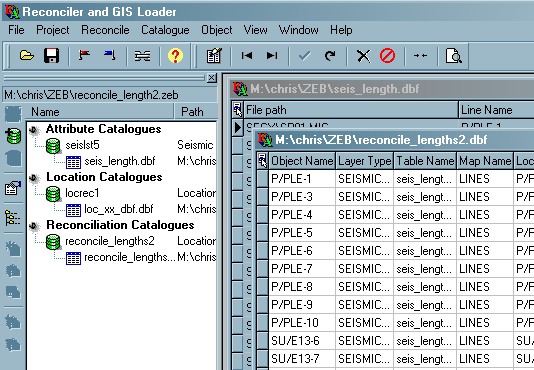
New Project
Launch
Florence to create a new archive project
Open Project ![]()
Open an existing project file (with a ZEB
extension). The project contains a list of CDFs and
the catalogue tables associated with them, which will be displayed in the
Project Manager window.
You can also
drag a project file from an Explorer window onto Florence's main
window to open the project.
If the project already contains a Reconciliation Catalogue, you will be prompted to open it, otherwise you will be displayed with a list of options:
In each case, the specified CDF will be added to the Reconciliation Catalogues section of the project, and an empty catalogue created.
Save Project As
Save the
current project as a new file. Enter the file name in the Save As
dialogue.
Import Catalogue
Import the
records from an external database table into the currently open catalogue
table. See Using Databases in LEA Applications
for the available formats for input
Select the catalogue to import from the
database table selection dialogue.
The selected database table will be checked to ensure that its field
definitions match the currently open catalogue, and its records will be
added to the current catalogue.
Export Catalogue
Export the
data from the current catalogue into an external file or database table (which
is not added to the current project).
Select the As
Table menu to export the current catalogue as a database table. See
Using Databases in LEA Applications for the
available formats for output. Data exported with this option can be later
imported back into Florence using the Import
Cataloguemenu option, or added to the project as a standalone catalogue
using the Project-Add Catalogue menu
option if you wish.
Select the As Text menu to export the
current catalogue as a text file. A file selection dialogue is displayed.
Select one of the following formats for output:
If the selected file already exists, it will be overwritten. Catalogues exported as text cannot be imported back into Zebedee using the Import Cataloguemenu option.
Page Setup
Select the
printer, paper size and page orientation from a print setup dialogue.
Print Preview
Display a
facsimile of the printed output on screen.
Print
Print a report of the
currently displayed catalogue.
Select the printer and paper orientation,
and specify whether to print all records or selected records in the Print
dialogue box.
Column widths on the printed report are calculated to be
approximately proportional to those displayed in the data grid, so columns with
a width of less than 1 character will not be displayed on the printed report.
The data grid columns can be resized by dragging the column headers.
Project - See Catalogue Tables and Archive Project Files - Project Manager Window for details of the Project menu options.
Add Objects ![]()
Adds data from all Attribute Catalogues into the
Reconciliation Catalogue. If the Location fields have already been populated,
complete reconciliation information will be calculated for the record. The
Reconciliation Build Options determine whether existing records will be
updated or skipped.
Add Locations ![]()
Adds data from all Location Catalogues into the Reconciliation
Catalogue. If the Object fields have already been populated, complete
reconciliation information will be calculated for the record. The
Reconciliation Build Options determine whether existing records will be
updated or skipped.
Synchronise
Catalogues ![]()
Once the Reconciliation Catalogue has
been populated with both Object and Location data, it can be used to
cross-reference the Object and Attribute Catalogues, so that when a record is
selected in any catalogue, this option will jump to the corresponding records
in other catalogues. For example, if you select a record in an Attribute
catalogue, then select the Synchronise Catalogues menu option/toolbar
button, the Reconciliation and Location catalogues will jump to the
corresponding record.
Generate Summary
Report
Generate and display a text report based on the current
Reconciliation Catalogue. The format of the report will be similar to the 3S
LOCCHECK Seismic Test report. The report will list reconciled objects and
thier location names from the Reconciliation Catalogue. If the Reconciliation
Catalogue contains length attributes, these will be listed for the object and
its location.
Spatial Load
This will load
location data from all objects listed in the Reconciliation Catalogue which
have an assigned location which is present in the location catalogue (ie
not an 'arbitrary' or 'parent' location object) into an Oracle 9i Spatial
database.
Records are categorised by the Layer Type of their Attribute Catalogue's CDF. The Lynx lookup table LYNX_LAYER_TYPES must be present in the Oracle database for the spatial load to work. This lookup table defines the spatial and business tables corresponding to each Layer Type.
Location coordinates are read from the location catalogue, or
the file pointed to by the Location Catalogue FILEPATH field.
If the spatial
record is already present, it will be updated with the new coordinate values,
otherwise, a new record will be inserted
At present, it is assumed that all location data to be loaded is WGS-84 latitude/longitude. There is currently no provision for projection or datum conversion during the loading process.
Create Shape
Files
This will create a shape file for each Attribute Catalogue.
Attribute Catalogues must be saved as dBASE tables. SHP and SHX files will be
created in the same directory as each of the Attribute Catalogues. If these are
already present they will be overwritten.
Location coordinates for each record in each Attribute Catalogue are looked up in the Reconciliation Catalogue. If found, the coordinates will be written to the shape file. If the Object has not been reconciled, or is reconciled to an 'arbitrary' or 'parent' location, then a NULL shape will be added to the shape file for this record.
Coordinates read from the Location Catalogue or from files listed in the Location Catalogue are assumed to be latitude/longitude, and each output shape file will use latitude/longitude. There is currently no provision for projecton conversion.
Catalogue - See LEA Catalogue Tables and Archive Project Files - Catalogue Grid Editor for details of the Catalogue menu options.
Object - See LEA Catalogue Tables and Archive Project Files - Catalogue Grid for details of the Object menu options.
Show Grid Column
Headers
Show/hide the data grid column headers.
If the column headers
are not showing, a column-delimited text file created with the
File - Export menu option will contain no header or
column titles, and if the catalogue is printed with the File - Print menu option, no header or column titles will
be output.
Show Column
Descriptions
Toggle display of the column-descriptions and the field
names for the catalogue.
Cascade
Arrange all
catalogue windows so they overlap within the main window.
Tile Horizontally
Arrange
all catalogue forms so that they are all the same size, with the width of each
catalogue window stretching across the width of the main window.
Tile Vertically
Arrange all
catalogue forms so that they are all the same size, with the width of each
catalogue window stretching along the height of the main window.
The reconciliation options affect how the Reconciliation Catalogue is built and displayed. These options will be saved in the project file.
Existing Records - determines whether records which are already present in the Reconciliation Catalogue will be updated:
- Skip - do not update existing records
- Overwrite - updates existing records
- Ask - prompt each time whether to skip or overwrite.
Enforce Validity Checks - if YES then constraints defined in the CDF will be enforced during the build. This may slow down the adding of Objects and Locations. If NO then CDF constraints will be ignored. Use the Catalogue-Validate Records after building to check that the CDF constraints are not violated.
The Reconciliation Catalogue can be filtered to display a subset of whole catalogue. You can choose from the following options:
- All records
- Reconciled Objects
- Unreconciled Objects
- Unreconciled Locations
The [startup] section of Zebedee's INI file contains customisable configuration settings that affect the behaviour of the application
The following error and warning messages are produced by Zebedee
This error is produced while Zebedee is initialising.
The command-line is not a valid LEA command line, or one of the files specified does not exist. See Command-line options above
This error is produced while reading the Attribute Catalogues to add/update the Object fields in the Reconciliation Catalogue. See the text of the error message for more details of the cause.
For use with Zebedee, the Attribute Catalogues must have certain required fields for the reconciliation to work. The text of the error message lists the catalogue and the required field.
See also errors listed in Catalogue Tables and Archive Project Files
See also:
[Florence - Catalogue
Builder]
[The LEA Loction Record
Object]
[The LEA Reconciliation
Object]